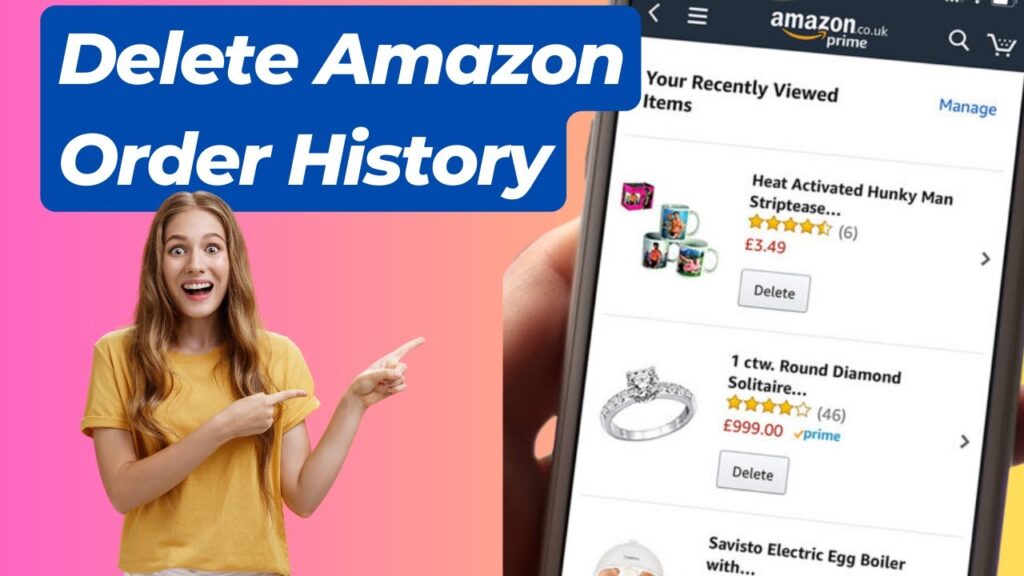If you’ve ever wondered, “How do I delete Amazon order history?” or “How to remove order history on Amazon?” you’re not alone. Many Amazon users want to manage their purchase history for privacy, organization, or personal reasons. While Amazon doesn’t allow you to completely delete orders, there are effective ways to hide and manage your order history. In this guide, we’ll walk you through the steps to remove or archive your Amazon order history, ensuring your account stays organized and private.
Key Takeaways
- You cannot permanently delete Amazon orders, but you can hide them using the archive feature.
- Archiving orders removes them from your main order history but keeps them accessible in the “Archived Orders” section.
- Amazon allows up to 500 archived orders, so manage your archive regularly to avoid clutter.
- Use a separate account for sensitive purchases to maintain privacy.
- Hide your browsing history to prevent Amazon from using it for personalized recommendations.
- Manage shared accounts by archiving orders and adjusting Amazon Household settings.
Can You Delete Amazon Order History?
The short answer is no—Amazon does not allow users to permanently delete orders from their history. However, you can hide orders using Amazon’s archive feature. Archiving an order removes it from your main order history page, making it less visible.
While archiving is a helpful tool, it’s important to note that archived orders are not completely erased. They can still be accessed in the “Archived Orders” section of your account. If privacy is a concern, consider using a separate Amazon account for sensitive purchases.
How to Remove Order History from Amazon
If you want to hide your Amazon order history, follow these simple steps. Archiving orders is a straightforward process that can be done through the Amazon website. Note that this feature is not available in the Amazon mobile app, so you’ll need to use a desktop or mobile browser. Here’s how to archive an order
Step 1 – How to Remove Order History from Amazon
- Log into Your Amazon Account
- Visit the Amazon website using a desktop or mobile browser (the archive feature is not available in the Amazon mobile app).
- Log in to the account where the order you want to hide is located.
Step 2 – How to Remove Order History from Amazon
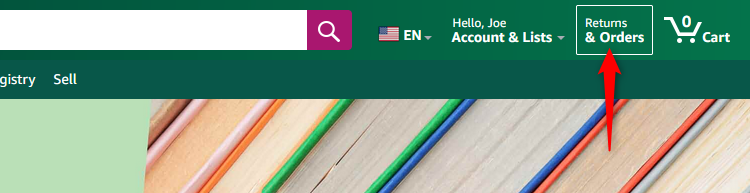
- Access Your Order History
- Click on “Returns & Orders” in the upper-right corner of the page.
- You’ll see a list of all your past orders.
Step 3 – How to Remove Order History from Amazon
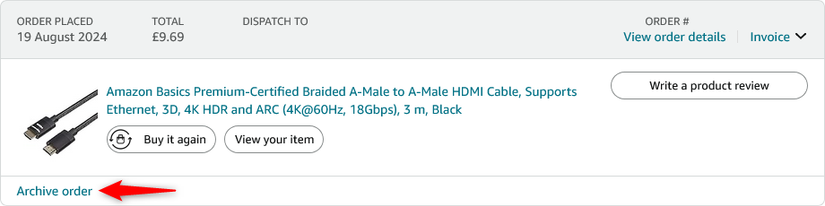
- Archive the Order
- Locate the order you want to hide.
- Click on “Archive Order” in the lower-left corner of the order’s information box.
- Confirm by clicking “Archive Order” again.
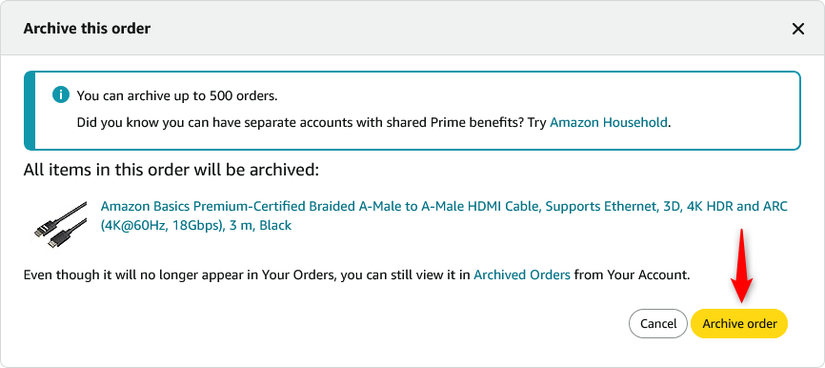
Once archived, the order will no longer appear in your main order history. Instead, it will be moved to the “Archived Orders” section.
How to View and Unarchive Hidden Orders
Archived orders are not deleted and can still be accessed if needed. If you want to view or restore an archived order to your main order history, follow these steps. This process is useful if you need to reference a past purchase or accidentally archived the wrong order.
If you need to access an archived order or move it back to your main order history, here’s how:
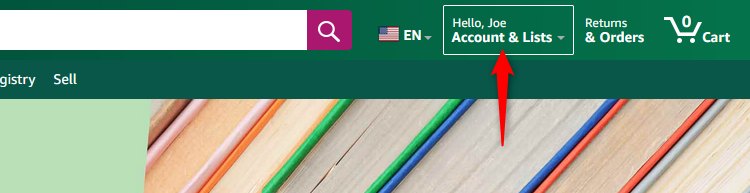
- Go to “Account & Lists” in the top-right corner of the Amazon homepage.
- Under “Your Account,” click on “Archived Orders.” If you don’t see this option, check the “Ordering and Shopping Preferences” section.
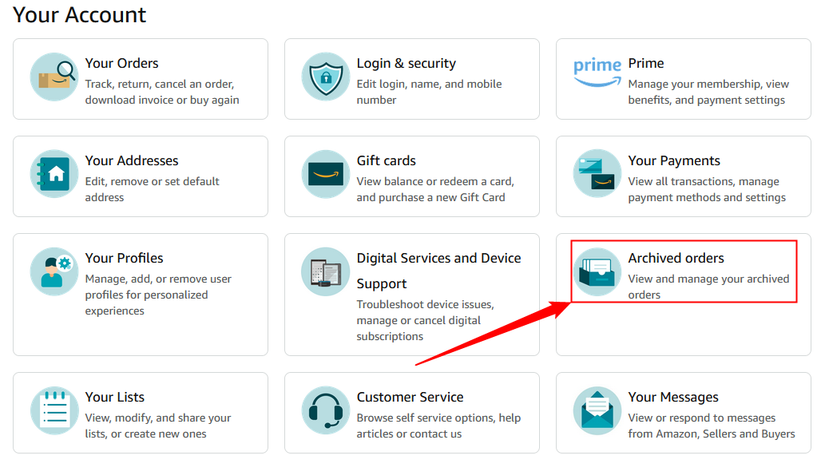
- Find the order you want to unarchive and click “Unarchive Order.”
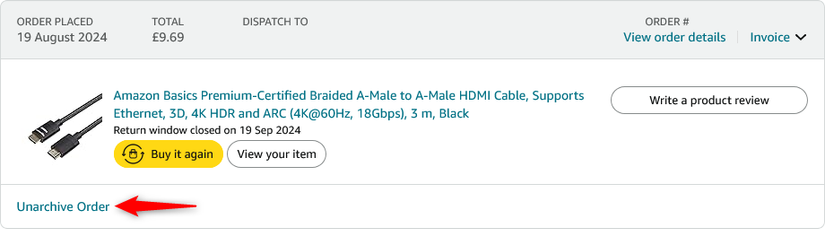
The order will reappear in your main order history in its original chronological position.
Why Archive Orders Instead of Deleting Them?
Amazon retains all order data for legal and customer service purposes, which is why you can’t permanently delete orders. Archiving is the best alternative for maintaining privacy and organization. Archived orders are removed from your main order history but remain accessible in the “Archived Orders” section. This feature is particularly useful for:
- Privacy: Keep sensitive purchases out of plain sight.
- Organization: Declutter your main order history for easier navigation.
- Accessibility: Archived orders are still available if you need to reference them later.
Tips for Managing Your Amazon Order History
Managing your Amazon order history effectively can help you maintain a clean and organized account. Here are some practical tips to keep your order history tidy and protect your privacy:
- Use a Separate Account for Sensitive Purchases: If you frequently buy items you’d rather keep private, consider creating a secondary Amazon account.
- Archive Regularly: Make it a habit to archive orders you no longer need visible in your main history.
- Limit Account Access: Avoid sharing your Amazon account with others to maintain privacy.
- Check Archived Orders Periodically: Ensure no unnecessary orders are taking up space in your archive (Amazon allows up to 500 archived orders).
Also Read: How to Take a Screenshot on any devices
How to Hide Amazon Browsing History
In addition to managing your order history, you can also hide your Amazon browsing activity. This prevents Amazon from using your browsing history for personalized recommendations and keeps your activity private. Here’s how to hide your browsing history:
- Log into your Amazon account.
- Go to “Account & Lists” and select “Browsing History.”
- Click “Remove from view” next to items you want to hide.
This helps keep your browsing activity private and prevents Amazon from using it for personalized recommendations.
Managing Amazon Household and Shared Accounts
If you share an Amazon Household account, you can still manage order history effectively. Amazon Household allows you to share benefits with family members, but it also means your order history may be visible to others. Here’s how to manage orders in a shared account:
- Delete Orders from a Shared Account: Navigate to “Your Orders,” select the order, and click “Archive Order.”
- Control Purchase History Sharing: Adjust settings in “Amazon Household” to limit what other members can see.
Also Read: How to Turn Off Sticky Keys on Windows 10/11
Conclusion
While you can’t completely delete your Amazon order history, archiving orders is an effective way to keep your account organized and private. By following the steps outlined above, you can easily hide orders, manage your browsing history, and maintain control over your Amazon experience.
Whether you’re looking to declutter your order history or protect your privacy, these tips will help you navigate Amazon’s features with confidence. Remember, a well-managed account leads to a smoother and more enjoyable shopping experience.
So, the next time you ask yourself, “How to delete order history from Amazon?” or “How to remove order history on Amazon?” you’ll know exactly what to do. Happy organizing!